Directions on how to update from a temporary license number to your permanent number, or to a new vanity number.
- UPDATING FROM A TEMPORARY LICENSE NUMBER TO YOUR PERMANENT NUMBER:
- Step 1: Open up your app, and tap on
 the yellow "Update My License Plate" button (circled in red on the right)
the yellow "Update My License Plate" button (circled in red on the right) - Step 2: Submit and upload new photos in the "Vehicle Registration Document" and "License Plate" fields, similar to what you see in the lower of the two images here
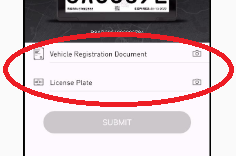 .
. - Step 3a (if you have a battery-powered RPlate): Stand near your vehicle to allow your phone to connect and push your updated plate image to your RPlate.
or...
Step 3b (if you have a wired RPlate):  Your digital plate connects to our servers automatically several times per day. However, if you would prefer to have your plate update immediately, you can restart the plate by pressing and holding the home button (located near the bottom right corner of the plate) for 10 seconds. You will see the plate image blink. After a few seconds, the plate will restart and after going through the startup screen will display your updated image.
Your digital plate connects to our servers automatically several times per day. However, if you would prefer to have your plate update immediately, you can restart the plate by pressing and holding the home button (located near the bottom right corner of the plate) for 10 seconds. You will see the plate image blink. After a few seconds, the plate will restart and after going through the startup screen will display your updated image.-
- Step 1: Open up your app, and tap on
- UPDATING TO A VANITY PLATE:
- Once you have the new vanity plate from the DMV, send us an email to let us know you have a new license plate number. Please be sure to attach a photo of both your new vanity plate and registration card, and we'll get you all set up.
