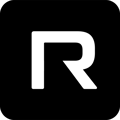First time selling or need a refresher? Selling is easy as 1, 2, 3, 4!
To begin the selling process:
- Select Sell RPlate
- Choose which sale type applies to the situation.
- Pre-Installed is most clicked and means the vehicles information has been assigned to a RPlate (if the serial number doesn't show up, the plate may not be pre-installed and proceed to add-on).
- Add-On means selling from current inventory (if the serial number doesn't show up, be sure this plate isn't preinstalled).
- Retail doesn't require any vehicle information but takes 1-2 business days to provision.
- Click the RPlate serial number that corresponds to the plate being sold and click next (Note: Check the ENTIRE serial number to prevent issues later in the process).
- Input the required information then select sell.
CONGRATULATIONS the sale has been processed!
What now?
- Download app via email link
- The customer will receive an email from Reviver to create a password. After they create this password, they will need to download the Reviver app and log in. It's important that they do this before they leave so the link doesn't expire and they can pair to Bluetooth.
- 4 second press the button on the digital plate
- To download the image on the plate, please be sure the plate is installed properly and 4s press on the rectangular button on the bottom right of the plate.
For the next steps or answers to the questions below, check out our other articles.
- How to install RPlates?
- How to pair to Bluetooth?
- What happens if the customer's email link expires?
Once the app is installed and the customer is logged in, they will have access to their RPlates features.
If there are any issues with this process, please see our troubleshooting article for further help.