Your Battery RPLATE's home button is there to help you both initially connect your plate to your smartphone and to update your plate's image if this doesn't happen automatically.
Home Button Location
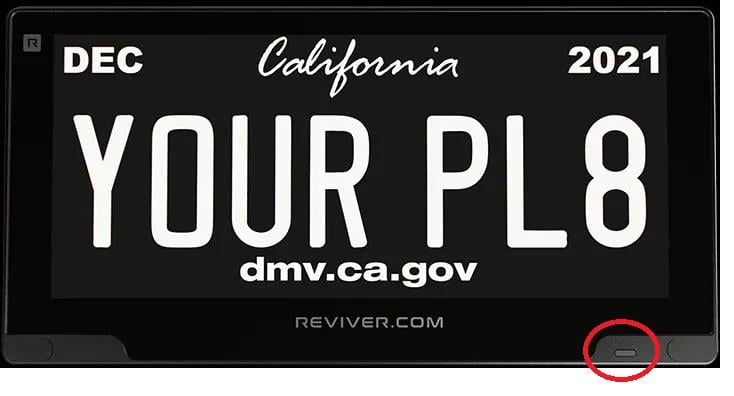
Battery RPLATE Home Button Functions
| First Plate Update | Used to trigger 1st time updates (upon provisioning approval) | Long press the home button for 5 seconds |
| Bluetooth Pairing | Mobile app connection via Bluetooth for updates | Single Press |
| Force Plate to Call Home | For plate updates to be made via calling home (instead of via Bluetooth connection). If you don't have your phone or if Bluetooth updates fail. | Double Press |
| Reboot an RPLATE | If double press does not push updates through, performing a reboot is recommended. | Press the home button for 8 seconds |
| Reset an RPLATE | A Reset should only be performed if updates fail via the Bluetooth, double press, and reboot steps. | Press and hold the front home button and the reset pin hole in the back at the same time for 10 seconds or until you see the factory reset indicator on the bottom left. |
FYI: After a Reset is completed, “SHIP MODE, Press Front Button to update image.” will appear on the RPLATE.
Once the home button is pressed again for 4 seconds, your RPLATE will reconnect and the plate image will display.
