Guide through the features and functionalities of our user-friendly portal
Introduction: Welcome to RFleet Dashboard, your all-in-one platform for efficient fleet management. We're excited to guide you through the features and functionalities of our user-friendly portal. This document will help you make the most of RFleet by providing step-by-step instructions and useful tips.
Overview of the RFleet Dashboard:
When you log in to your RFleet portal, you'll find three main sections: Manage, Monitor, and Measure. These sections are designed to help you streamline your fleet management tasks and provide valuable insights. Let's take a closer look at each section:
Manage
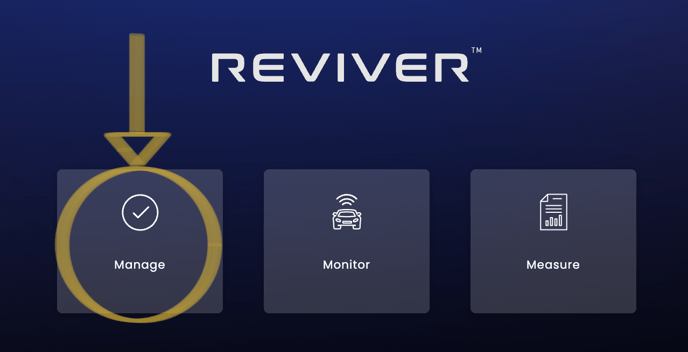
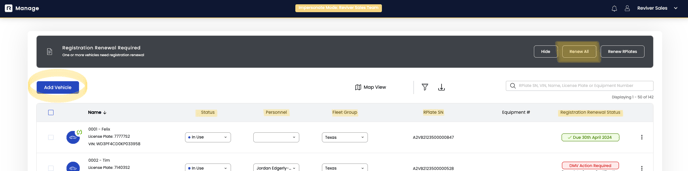
Under the Manage section, you'll find five subsections (highlighted in yellow): Vehicles, Geofences, Personnel, Fleet Groups, and Messaging. Here's what you can do in each subsection:
a) Vehicles: This section is where you keep your vehicles organized and compliant. Easily perform a batch registration renewal with a single click or review them individually. You can add vehicles one by one or in bulk using a provided Excel sheet template. Additionally, monitor compliance status and customize vehicles as needed. You can also download registration documents and manage other vehicle-related tasks.
b) Fleet Groups: Create different labels or categories to group your vehicles based on location, make/model, or any preference you have. Add, edit, or delete groups to suit your fleet management needs.
c) Personnel: Manage your fleet personnel, including fleet managers and drivers. Add personnel by providing their names, emails, phone numbers, roles, and optional fleet group assignments. You can easily adjust fleet group assignments and roles as necessary.
Monitor
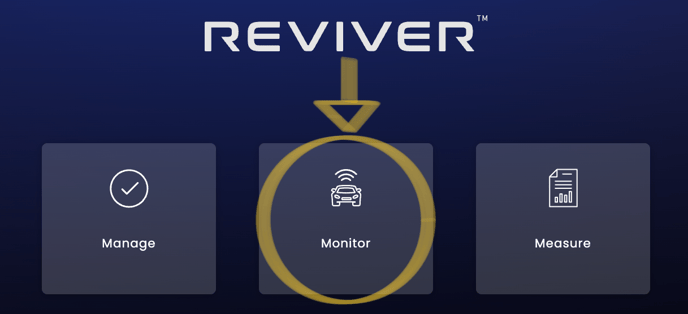
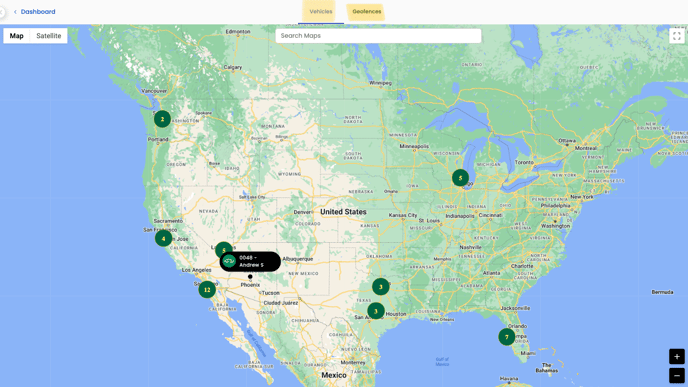
- The Monitor section allows you to track your vehicles' locations on a map and access valuable telematics data. Here's what you can do:
a) Vehicles Map View: Visualize the near real-time location of all your vehicles on a map. Filter vehicles based on license plate, fleet group, or other metrics. You can also view geofences on the map for better monitoring.
b) Geofence Map View: Create and manage the Geofence boundaries for your fleets, or fleet groups.
Measure
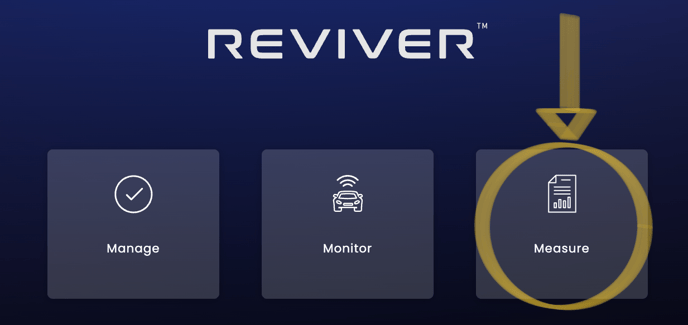
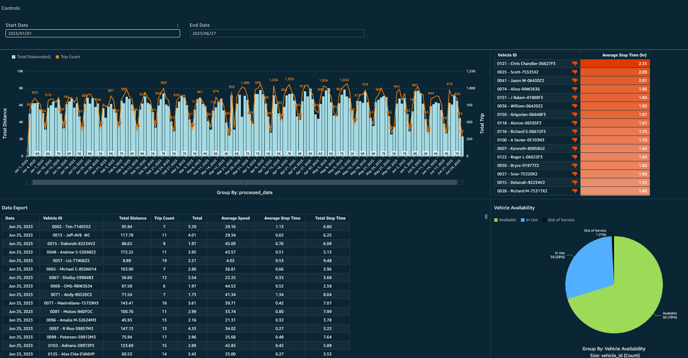
The Measure section is a custom feature that can provide you with valuable data and insights about your fleet. Here's the information that you can choose from that you will be able to track:
a) Trip Summary: Get an overview of trip data, including distance vs. time, number of trips, and total distance covered. Measure vehicle efficiency and average stop time. Track vehicle availability and export trip data for further analysis.
b) Banner Summary: View the current banner messages displayed on your fleet vehicles. Stay informed about important announcements or promotions.
c) Registration Summary: Monitor the registration status of your fleet. Easily identify vehicles that need renewal, are expired, or are up to date. Get an overview of the distribution of renewal statuses.
d) Geofence History Report: Access a report that shows the history of geofence entries and exits for better fleet monitoring.
Additional Information: In case you need further assistance, you can click on the Help button located at the bottom right-hand side of the portal. You'll find options to create email tickets for specific queries or access helpful articles.
Requirements: The installation process typically takes around 1-1.5 hours per plate. Before successful usage, ensure the following backend requirements are met:
- Valid Vehicle in the Dashboard: Make sure the vehicle you want to manage is added to your RFleet dashboard.
- Plate Assigned: Assign the appropriate license plate to the corresponding vehicle in the dashboard.
- No Pending Actions: Ensure there are no pending actions or verifications required for the plate or registration. It's acceptable for the registration to be expired, as long as it doesn't say "Verification Pending."
Congratulations on becoming a part of the RFleet community! By following this guide, you'll be able to navigate the RFleet portal with ease and effectively manage your fleet. If you have any questions or need further assistance, feel free to reach out to our support team through the Help section. Enjoy the simplified and fun experience of managing your fleet with RFleet!
